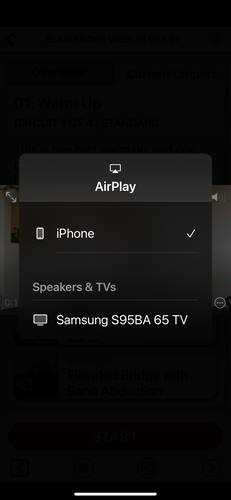Mirroring Your iPhone/iPad To TV
Index
- Screen Mirroring On Smart TV
- Screen Mirroring On Amazon Fire TV Stick
- Screen Mirroring On Roku
- Airplay and Chromecast For Individual Videos
Screen Mirroring On Smart TV
1. Swipe down on the top right of your home screen to access the control center.
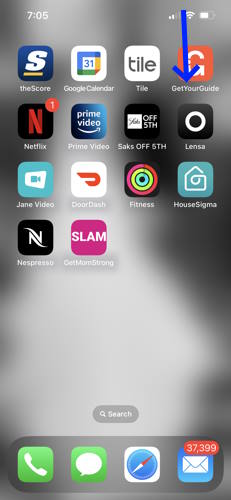
2. Select the Screen Mirroring option from the control center.
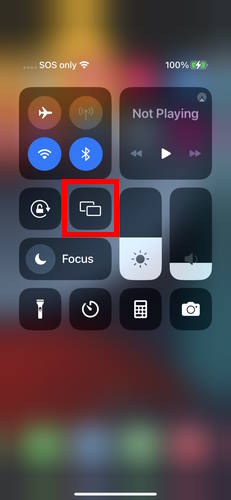
3. Select your Smart TV device from the list.

Screen Mirroring With Amazon Fire TV Stick
1. Ensure your mobile device and Fire Stick are connected to the same Wi-Fi network.
2. Download the AirScreen app on your Fire Stick.
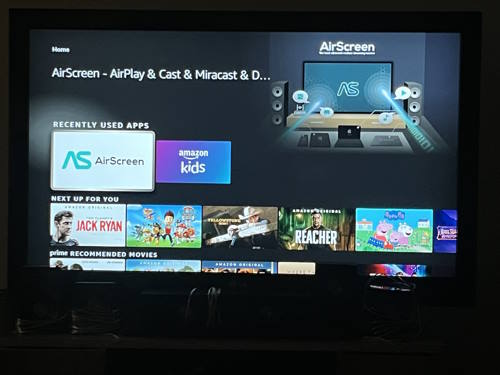
3. On the Fire Stick, open the AirScreen app.
It may ask you to scan a QR code on the first run to give you instructions on how to screen mirror.
It should then show you your device name that you will need to screen mirror to.
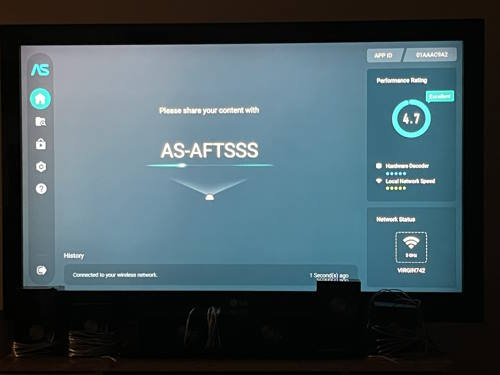
4. On your phone/tablet, swipe down on the top right of your home screen to access the control center.
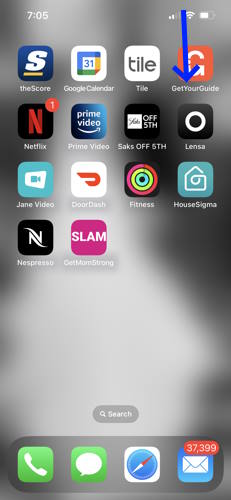
5. Select the Screen Mirroring option from the control center.
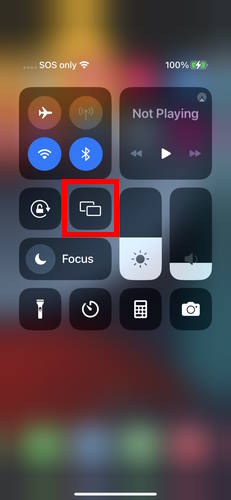
6. Select the name of the device shown in AirScreen on your Fire Stick.
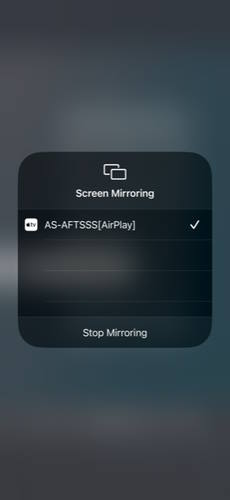
Please Note:
AirScreen is a third-party application unaffiliated with Get Mom Strong that offers an annual subscription service for continued screen mirroring on Fire Stick with iOS devices. Amazon Fire Stick is an Android-based product which offers native, free screen mirroring for Android based devices. However, iOS devices require third-party software to bridge Apple and Android based proprietary restrictions blocking them from being natively compatible with one another.
AirScreen will provide a free viewing period, but after this expires, the app will prompt a paywall asking for an annual subscription. As of October 2023, this subscription is priced at $12.99 US/year.
Screen Mirroring with Roku
1. Turn on your TV.
2. On your phone/tablet, swipe down on the top right of your home screen to access the control center.
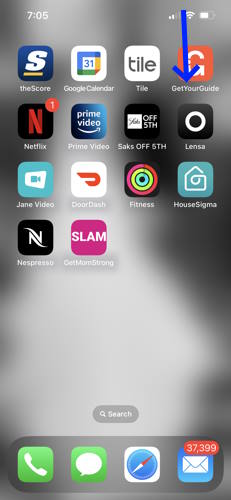
3. Select the name of the Roku device.
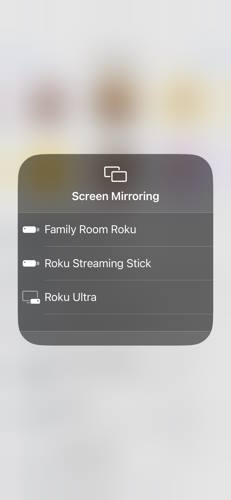
4. Enter the code that displays on your TV screen into the AirPlay Code prompt on your phone/tablet.
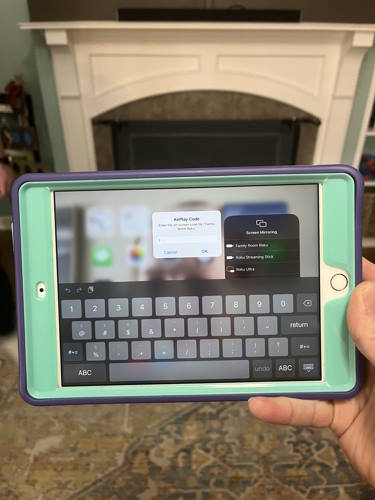
AirPlay and Chromecast For Individual Videos
All longer form workouts and lessons in the app come equipped with a casting button for both AirPlay and Chromecast. Simply tap either of these options to cast to your device.
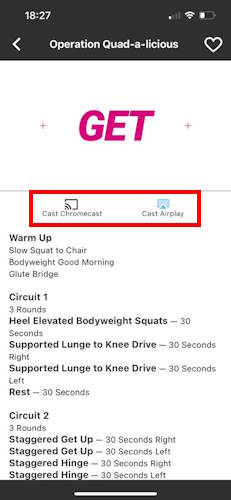
Additionally for AirPlay, as an alternative to screen mirroring, you can also choose to use the embedded AirPlay feature that appears while videos are playing in the app.
1. Press the AirPlay icon on a video that is currently playing.
![]()
2. Select your target TV/streaming device from the list of options.